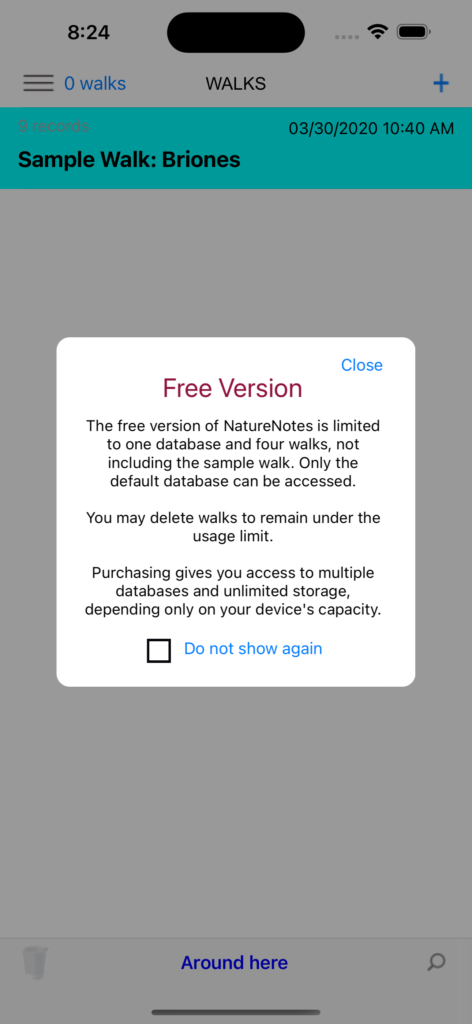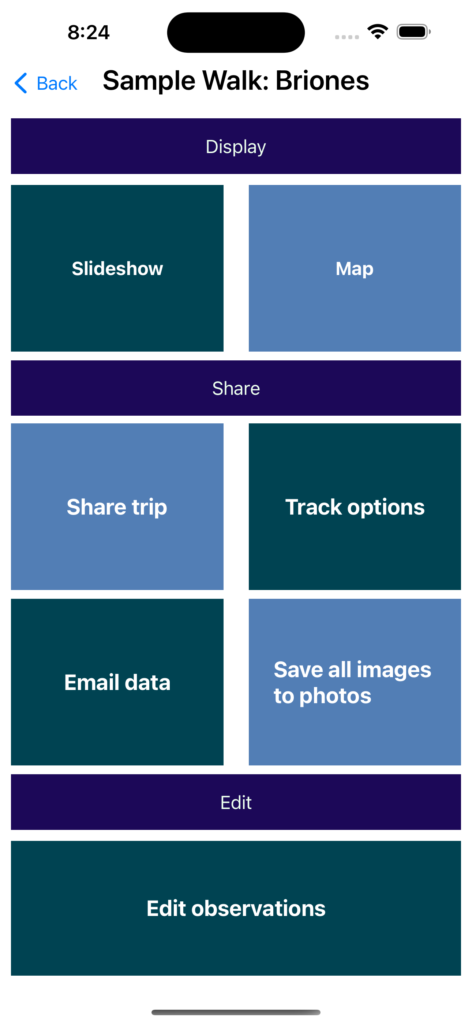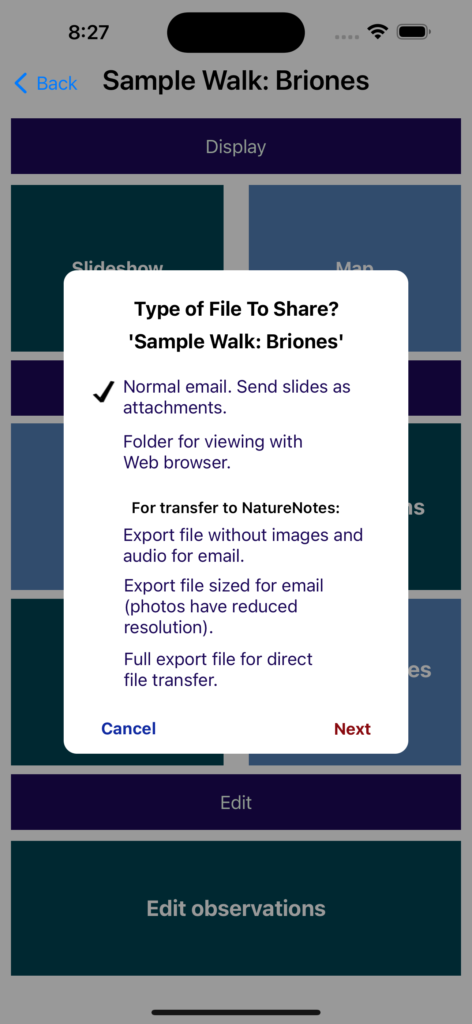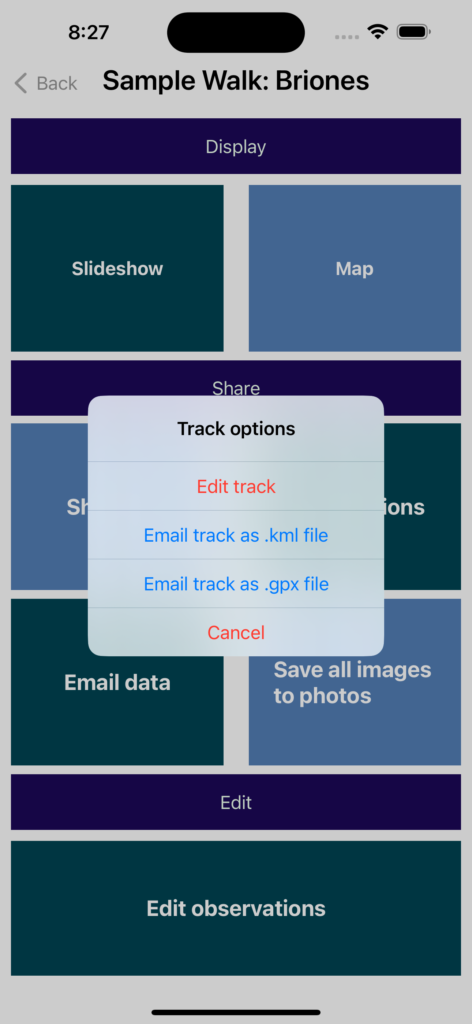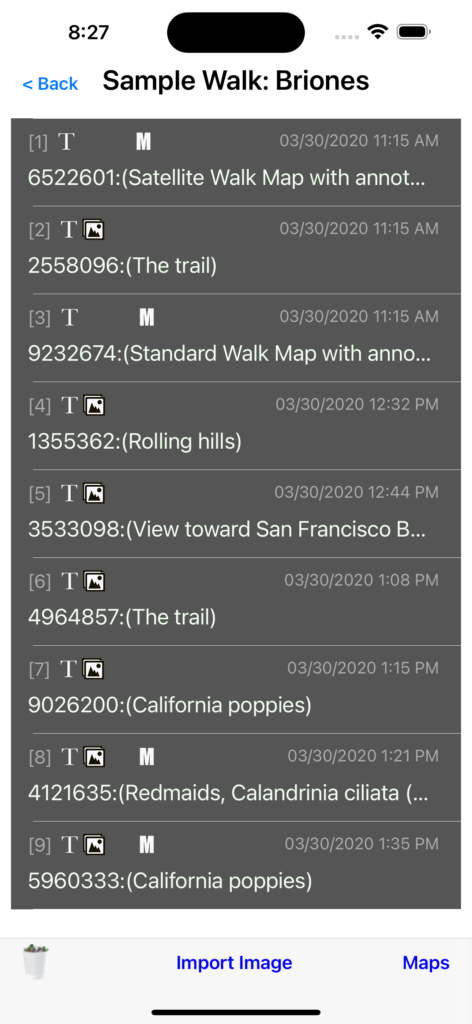Overview
A brief introduction
The basic storage unit: The walk record
NatureNotes saves observations within a structure called a walk record.
A walk record is a collection of data (text, photos, audio recordings) saved as part of an event, or “walk.” For example, recording a few items around a museum constitutes a walk. A stroll around town should be saved as its own walk record.
Walk records are stored within an SQL database. The initial database is called WALKS. Users who purchase NatureNotes may create unlimited databases, which provides an additional way to organize walk records.
Sample Walk
A sample walk is included to illustrate how NatureNotes works after a walk has been recorded. The sample walk may be edited, and deleted at any time; it can be remade by an option in the main menu.
Click on the sample walk record
The primary options available for an existing walk record are shown on the next window. The options provide functions to view, send, or edit the collected data.
Slideshow
The slideshow option formats your observations into slides. Just select Run Slideshow to see how it works.
There are a few options as to how to format the slides: Separate title slides or titles beneath each slide; show location and/or GPS coordinates.
It’s useful to consider the slideshow to be a possible subset of all items in the walk. Any of the recorded elements (titles, photos, etc.) can be hidden from a slideshow presentation.
Share trip
There are several ways to transfer the records, several of which require a connection to a computer if the files are too large (photos take up space quickly).
A short walk with a few photos can be emailed. A large number of photos will either need to be reduced in resolution if emailed or transferred in another format using a computer connection.
Track options
For more advanced users, the GPS track itself is available for editing and download. The recorded track is represented by a set of timestamps and GPS coordinates.
Important uses for this option could be to show the track on another application such as Google Earth, which can open a .kml file, or Adobe Lightroom that can use a .gpx file for assigning GPS coordinates to a set of photos.
Save all images to photos
This option is self-explanatory. There should be little need to use this, as NatureNotes keeps its own database for photos taken within the application.
An option in the main menu can be set to record all photos to be saved to Photos, which would make using this option unnecessary. The global option is turned off by default because saving images twice uses up space on the device unnecessarily.
Edit observations
After a walk and before sharing it with others, the recommended procedure is to look at all records for accuracy and completeness.
Individual observations within a walk can be edited or deleted entirely.
Selecting a record will open it for editing, using the same record format as for entry. (Please return to the Home page for details on editing records and other procedures.)